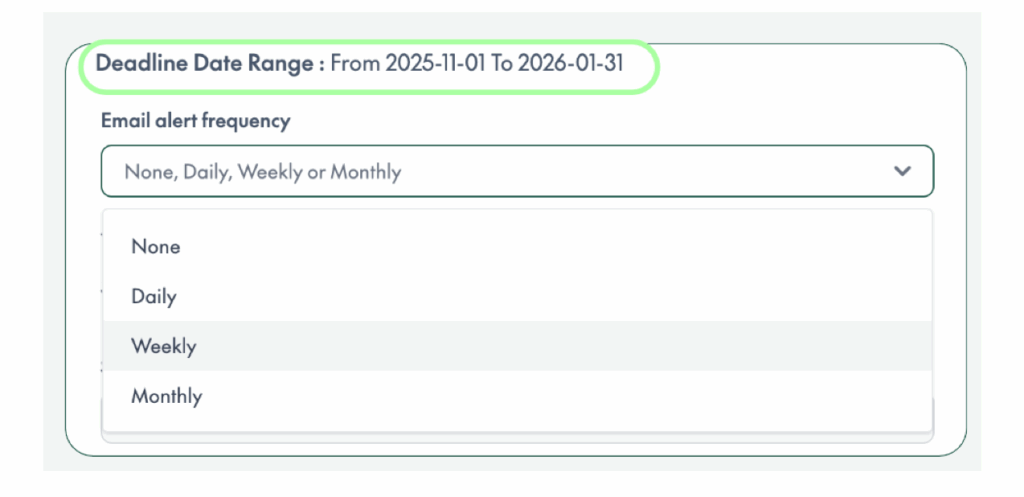User Guide: Making Tender Search Easier
Tired of scrolling through hundreds of irrelevant tenders? We’ve built Open Opportunities to help you find opportunities that actually matter to your business.
Here’s how to use our key features to save time and find better opportunities.
Using CPV classifications to narrow your search
Every opportunity on Open Opportunities is tagged with CPV (Common Procurement Vocabulary) codes – industry classifications that help you cut out the noise.
You can search by CPV code number or category name. Select the categories that match your business, and you’ll see only relevant opportunities. No more tech tenders when you supply catering, or construction projects when you’re in consulting.
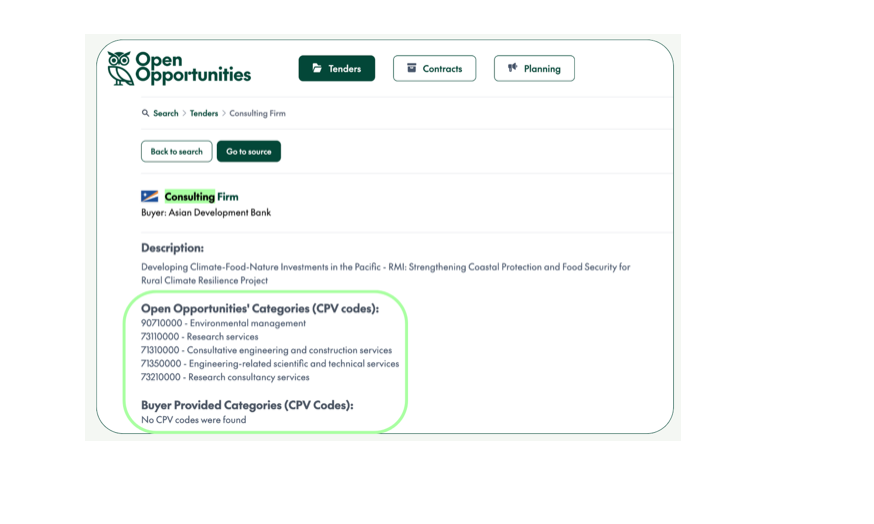
Filtering for opportunities with attachments
Scroll down to the Attachments section in the filters tray.
Tick the box for Only documents with attachments to filter your results.
You can download all attachments directly within Open Opportunities. No more hunting across multiple portals for the files you need.
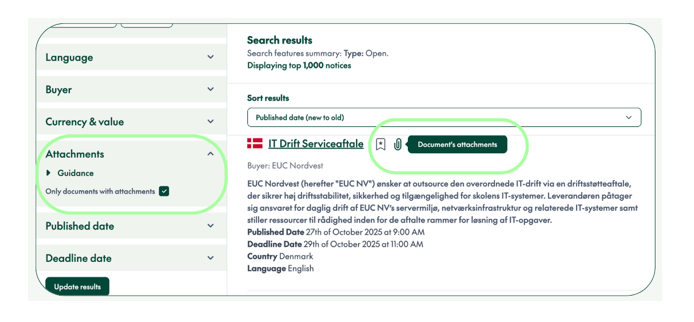
Filtering by language
Show only opportunities published in languages your team actually speaks.
Scroll down to the Language section in the filters tray.
Select the languages you work in – for instance, if your team works in English and German, tick those boxes. You’ll immediately see only opportunities in those languages.
This means no wasting time on tenders published in Turkish when you only work in Germany, or French tenders when you don’t speak French.
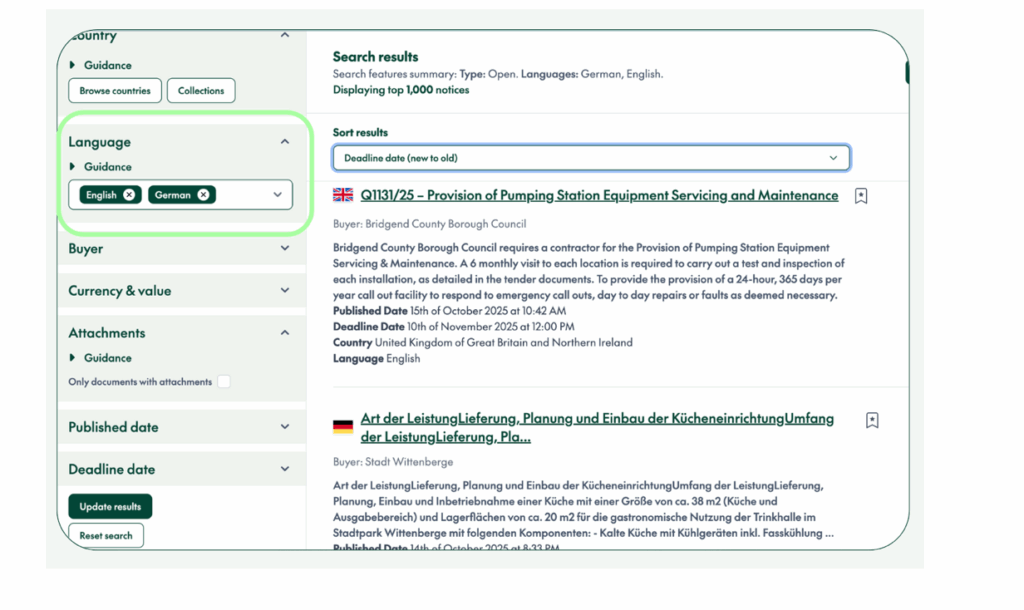
Searching by contract value in your preferred currency
All monetary values on Open Opportunities are automatically converted to GBP, USD, and EUR.
Scroll down to the Currency & value section in the filters tray.
Select your preferred currency from the dropdown, then set your minimum and maximum contract values.
When you search in pounds, you’ll find opportunities originally published in kroner, rupees, or any currency worldwide. No manual currency calculations needed.
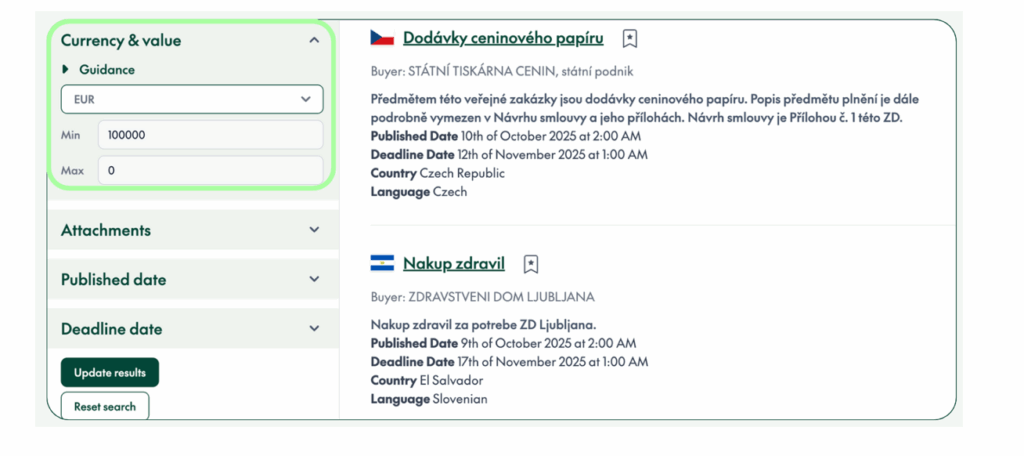
Using keyword search (AND/OR)
You can search multiple terms at once using “AND” and “OR” in the keyword field.
In the Keyword field at the top of the filters tray, enter your search terms using AND or OR.
For example, searching for “digital OR software AND finance” will find opportunities that mention finance along with either digital or software.
This means one search instead of three separate searches, giving you comprehensive results faster.
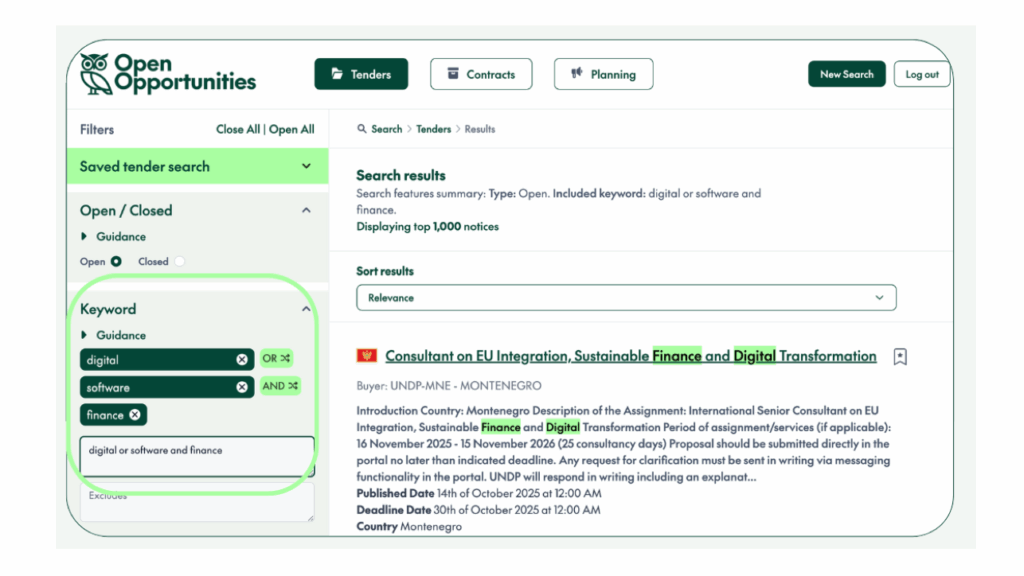
Searching by country or continent
You can search across entire continents or drill down to specific countries.
Scroll down to the Country section in the filters tray.
At the top, you’ll see tabs for Europe, Asia, North America, South America, Africa, and Oceania. You can select an entire continent or tick individual countries.
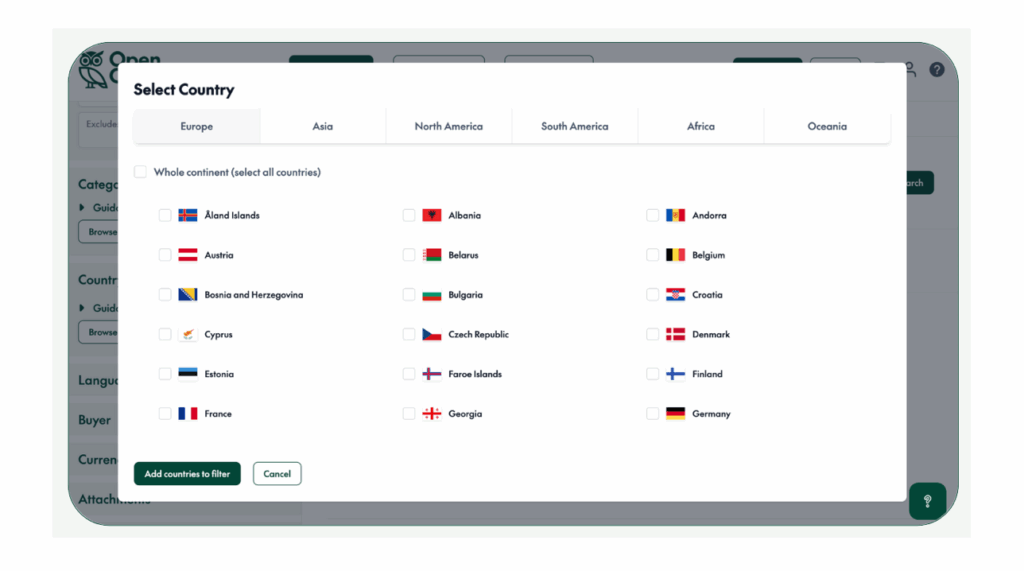
You can also select the Whole continent option to include all countries in that region.
Use country collections for markets you target regularly.
Saving country collections
If you regularly target the same group of countries, you can save them as a collection.
In the Country section, select your target countries, then click Collections.
You can use preset collections like “Nordic” (Denmark, Finland, Iceland, Norway, Sweden) or create your own.
Next time you search, just load your saved collection instead of selecting countries individually.
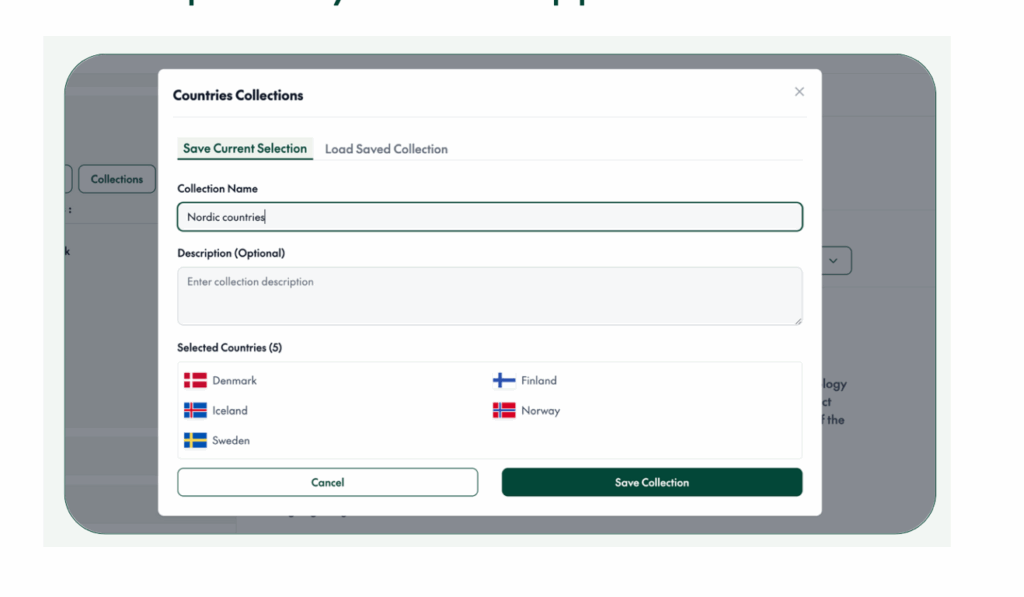
Targeting specific buyers
You can filter opportunities by the government buyers you want to work with.
Scroll down to the Buyer section in the filters tray.
Type the name of the buyer in the search field. You can search for specific organisations like “NHS” or use common features like “University” to see opportunities from all universities.
If you’ve worked with NHS before or want to target specific ministries, this helps you see only their opportunities.
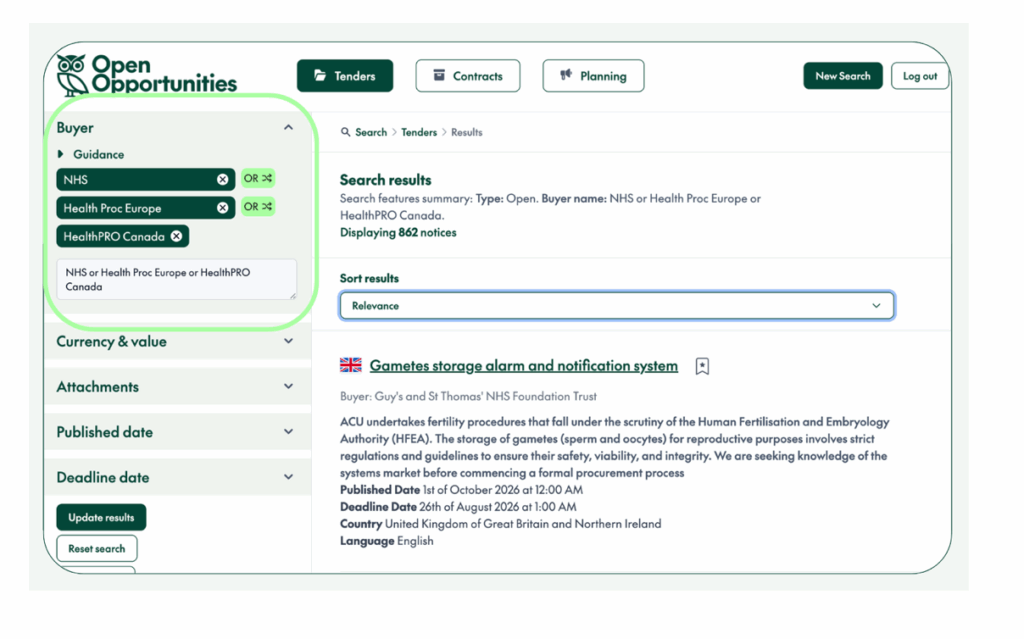
Setting published and deadline dates
Filter by dates to catch fresh opportunities and avoid expired tenders.
Scroll down to the Published date and Deadline date sections in the filters tray.
Turn this search into an automated alert so you never miss an opportunity.
Once you’ve set up your perfect search with all your filters, scroll to the bottom of the filters tray.
You’ll see the Save search button. Select how often you want to receive alerts: Daily, Weekly, or Monthly.