Searching for a specific buyer is easy using Open Opportunities.
On the left of your screen (or at the top if you are using a mobile) is what we call the filters tray, a list of fields that you can use to help you find what you need. Individual search filters can be open or closed using the ^ icons on the right hand side of the tray. By default the Open / Closed and Keyword filters are open so that you can use them immediately.
Scroll down until you see the Buyer field and expand the tray using the small down arrow at the end of the tray.
Expanding the Buyer tray will show you a search field for buyers, where you can add the names of a given buyer or common features in buyer names.


The buyer search functions exactly like the keyword search, you can add a single word or multiple words to search for a buyer. In this example we’ve entered "Department for transport" as a search and wrapped it in quote marks. This will mean that the search will look for exactly this name in the buyer field and you will only see results from buyers with that name. In the results below you can see that there is a buyer with this name in both the UK and Ireland.

You can use the Buyer filter to search for groups of organisations, for instance entering University into the Buyer field will return results where the buyer has the word “University” in the title giving you results from different universities. This approach can be used to search for tenders by councils, hospitals and government departments.

Buyer searches can be combined, so if you wanted to search for opportunities being let by universities in different countries, it is possible to add different languages to your search. Searching for Université Universität and Università will give you results from France, Germany and Italy respectively.